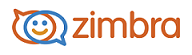
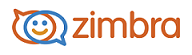
Composing a New Email Message
On the Mail page toolbar, click Compose.
Enter the email address of the person or persons to whom you are sending the message in the To: text box. You can also add addresses to the Cc or Bcc text boxes.
To look up a person's email address, on the compose toolbar click Add Recipients. You can search the contact lists for specific names. Check whether the name should be added as a To, Cc, or Bcc address.
To look up a person's email address, on the compose toolbar click Add Recipients. You can search the contact lists for specific names. Check whether the name should be added as a To, Cc, or Bcc address. Enter the subject of the email in the Subject line.
Enter the body of the message in the text box below the Subject line.
If you configured a signature, your signature is added automatically to your message.
To add an attachment, click Add Attachments.
If you want the message flagged as high priority, change the priority selected. This is found on the right of the subject line.
Click Send to send the message. If you have enabled, Save copies of messages to Sent folder, a copy of the message is saved in your Sent folder.
If you do not want to send the message immediately, click Save Draft. The message is saved in your Drafts folder.
-------------------------------------------------------------------------------------------------------
Copyright @ 2005-2014 Zimbra, Inc. All rights
reserved