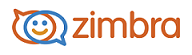
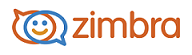
Your Address Books
Address Book is where you can store contact details in personal address books. By default a Contacts and an Emailed Contacts address book are created for you, and you can create additional address books.
Only a name is required to create a contact in your address books, or you can create detailed contact cards that include full name, multiple email addresses, work, home, and other addresses, phone numbers, and notes about that contact. You can also create group contact lists.
The Emailed Contacts address book can be automatically populated when you send an email to a new address that is not in one of your other address books. You can disable this feature from your Preferences>Address Book tab. Remove the check from Enable auto adding of contacts.
Your email administrator can set a maximum limit for the number of entries you can have in all of your address books. When you reach this maximum, you cannot add any more contacts. However, you can delete unused contacts to free up space.
Open the Address Book tab. The Overview pane displays a list of your address books.
In the Address Book Overview pane, click edit.
Click New Address Book.
Enter the name and select the background color for the new address book.
Click Create Address Book.
The new address book is listed in the Overview pane.
-------------------------------------------------------------------------------------------------------
Copyright @ 2005-2014 Zimbra, Inc. All rights
reserved